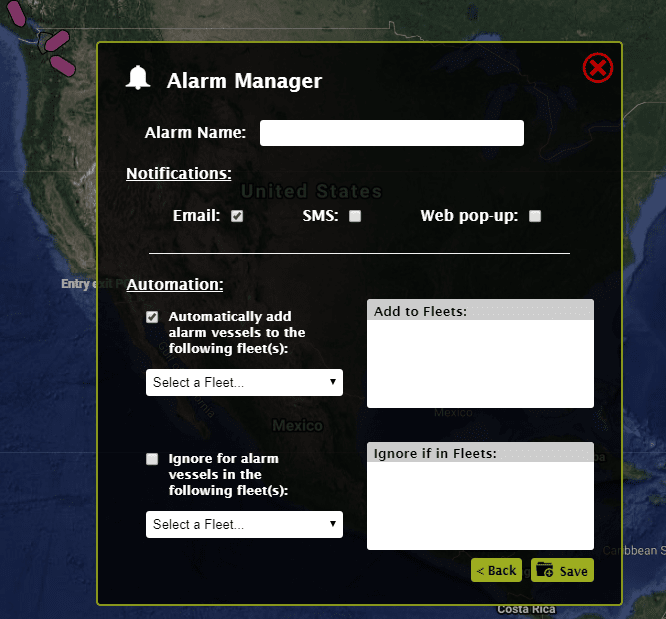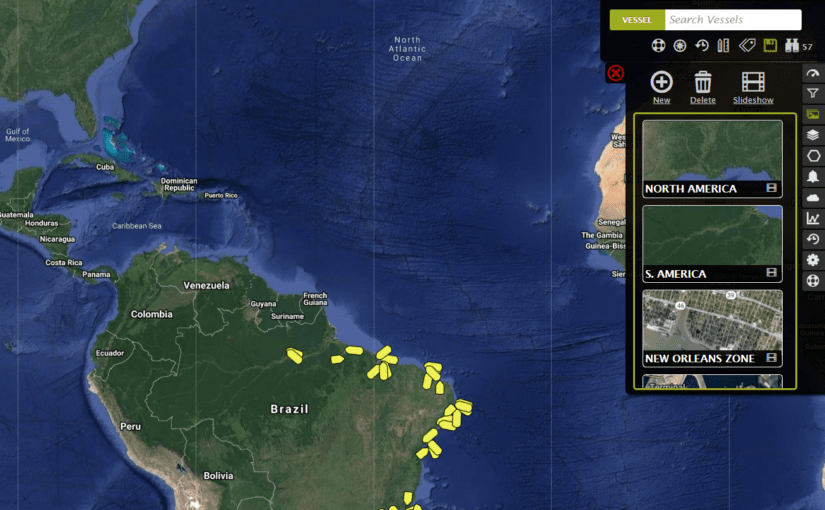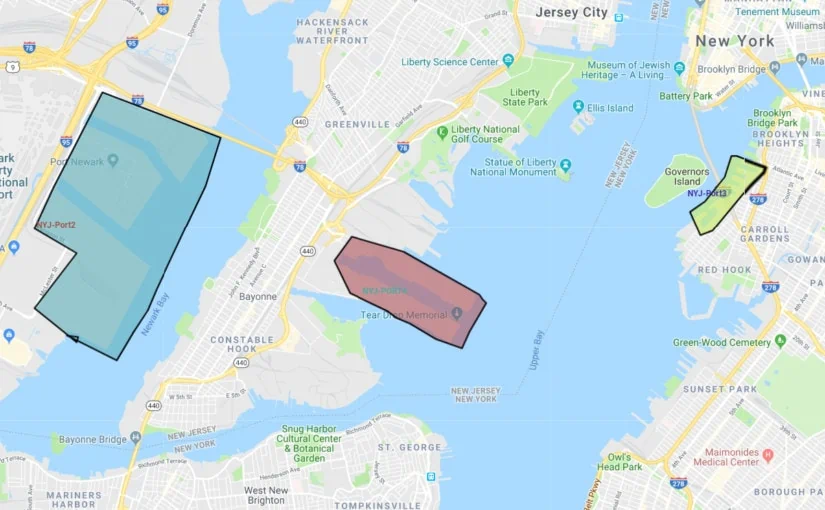There are a few ways to create fleets within the ShipTracks web portal. Mainly you want to create a fleet so you can start tracking your assets and view what they are up to. There are different methods to categorize and organize AIS transmitting vessels.
Here are a few methods to customize your account to quickly group your operations:
#1 Create fleets using the Standard Method
Go to the Fleets tab icon and select “New.” A windowpane will open prompting you to search for the vessels needed in the fleet.
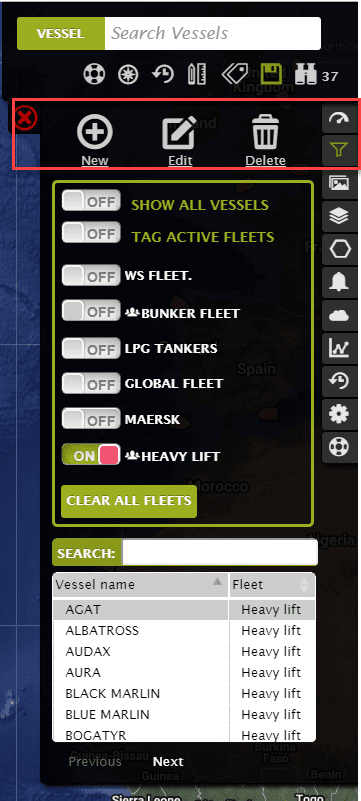
#2 Click and Drag
The purpose of click and drag is to quickly edit existing fleets without having to use the standard method.
When you find a vessel that needs to go on a specific fleet just click the vessel and hold. The Fleets pane will automatically open allowing you to drag the vessel onto the fleet it belongs to.
Now, to remove a vessel using this method just look for the vessel within the list which appears at the bottom of the fleet tab and drag out the vessel by selecting the name. Make sure the fleet is turned on
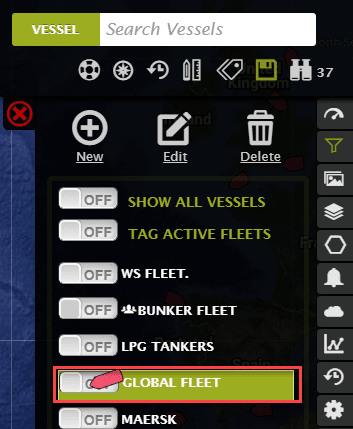
#3 Fleets based on vessel type
This method is a little more advanced and is useful for teams who want to quickly categorize global vessels by type onto fleets. For example, you need to track all tanker panamax that are globally active.
Head over the fleet search tab and at the bottom you will see “Advanced Search”. Click the button and this will open a new windowpane. The pane will ask you to filter the category or type of ship you want to look for. When done filtering, you can narrow your marine search by selecting an operator.
Click search and give it a few moments while the AIS tracking system searches the database. A list will appear and at the bottom a green button will read “ADD RESULTS TO FLEET”. You can either add it to a new fleet or an existing one.
Easy.

#4 Build Fleets Automatically
It’s the most advanced method to create fleets in the ShipTracks web portal but, built for the teams who really want to know what is going on in certain regions of interest. There are 2 steps to make this function work.
- Create a zone which defines the boundaries of the vessels that will be added to the vessel
- Create an alarm that enables fleet automation.
After creating the zone, create an alarm related to the zone. At the end of the Alarm process you will see a field called “Automation.” All the vessels defined at the beginning of the alarm process will be added onto this new fleet.
If you selected all vessels. Then All the vessels which enter and exit the zone will be populated in the new fleet and you will be able to pull reports from this. If you know vessels from an existing fleet(s) already frequent the area and you do not want them added to the new fleet, you can exclude them.