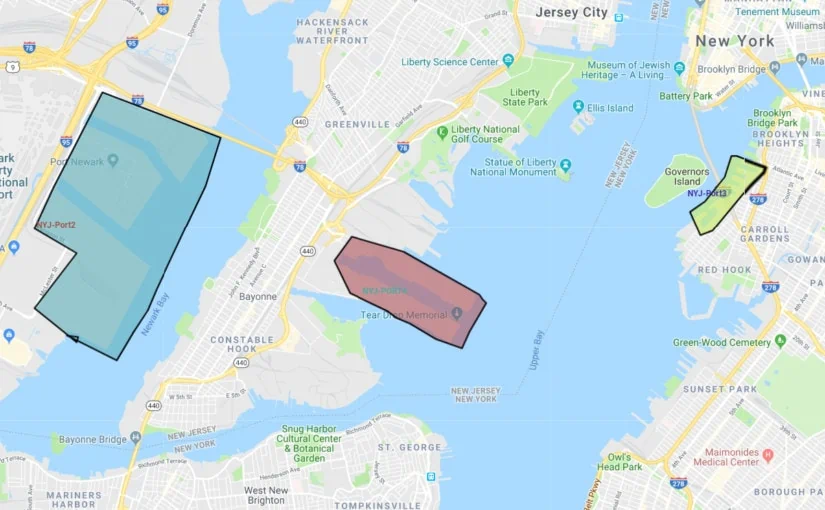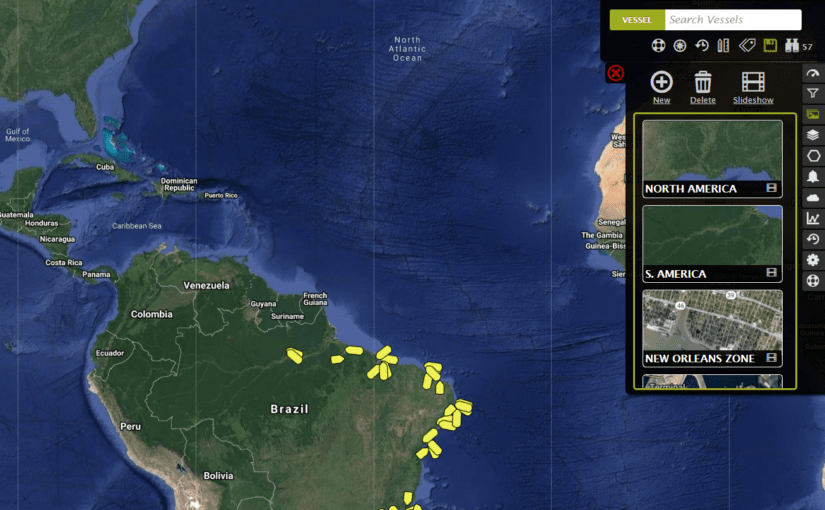Save your ShipTracks Defaults
On the top right corner of the ShipTracks dashboard you’ll find the Floppy Disk. Clicking it will save your screen as a view. What you see now, will be what you will see then, when login in. For example, you can zoom into a geographic location, turn on fleets and zones, then click the Floppy Disk and it will save all those settings. Check this video tutorial
Browser Selection
The ShipTracks team recommends Google Chrome. If you are required to use Internet Explorer always make sure to have the latest version to keep up with updates! A newer version means a smoother experience.

Create a ShipTracks app on your mobile device.
There is no ShipTracks mobile app on the App store or Play store. However, you can quickly create a mobile shortcut on your Android and or iPhone which allows you to quickly access ShipTracks as a mobile app.
On Safari for iPhone: After loading ShipTracks in Safari tap on the Share icon at the bottom ( Box with an arrow). An option should be available that reads: Add to Home Screen. Name your shortcut. Tap Add.

The ShipTracks shortcut for iPhone
Chrome for Android: After login in to ShipTracks on your mobile device tap on the three vertical dots. Select Add to Home Screen. Name your Shortcut. Voilà.
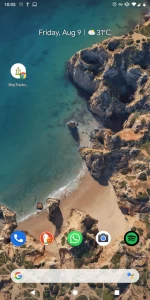
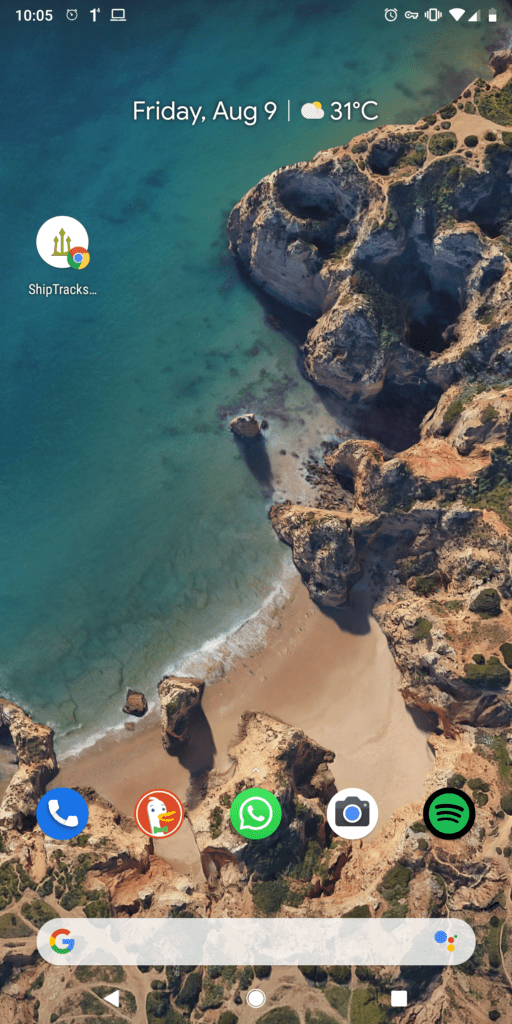
The ShipTracks Shortcut as Seen on Android